A Modern Solution for Desktop Applications
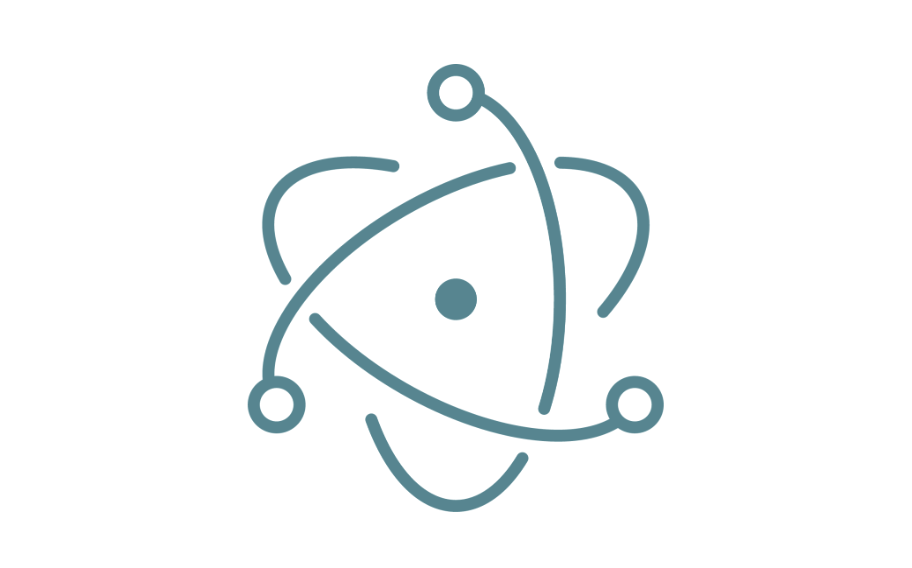
In today's digital world, developing desktop applications requires flexible and efficient tools. One such tool is Electron - a platform that enables the creation of desktop applications using web technologies such as HTML, CSS, and JavaScript. Electron allows developers to create applications that run on multiple platforms, including Windows, macOS, and Linux, with a single source code.
Advantages of Electron:
1. Universality
Electron facilitates developers in crafting desktop applications using familiar web technologies, thereby making the development process simpler for programmers with a range of skills
2. Cross-platform compatibility
Applications built with Electron can be easily run on different operating systems, increasing the product's reach and accessibility for users.
3. Community support
Electron is popular among developer communities, resulting in a rich ecosystem of libraries, tools, and extensions available for use.
4. Updates
With the ability to remotely update applications, developers can quickly introduce fixes and new features without the need for cumbersome installation processes for users.
Disadvantages of Electron:
1. Resource-intensive
Electron applications can be resource-intensive because they utilize a built-in browser engine, which can lead to increased memory and CPU usage.
2. Application size
Due to each Electron application containing a browser engine, the size of installation files may be larger compared to traditional desktop applications.
How to use Electron:
To start using Electron and build your own desktop application, you can follow these steps or simply visit the website :
install Node.js
Ensure you have Node.js installed on your computer. Electron relies on Node.js, so having it installed is essential.
create a new directory for your project
Open your terminal or command prompt, navigate to the directory where you want to create your Electron project, and create a new directory for it.
initialize your project
Inside the newly created directory, run the command
npm initto initialize a new Node.js project. Follow the prompts to set up your project.
1npm initinstall Electron
Once your project is initialized, install Electron as a dependency by running
npm install electron.
1npm install electron --save-devcreate your main.js file
Inside your project directory, create a file named
main.js. This file will contain the main process code for your Electron application.
write your Electron code
Write the necessary code in main.js to create your Electron application's main window and handle its functionality.
run your Electron application
After writing your Electron code, save main.js, and then run your Electron application using the command
electron .in your project directory.
Examples of Electron applications:
Slack
One of the most well-known examples of applications built with Electron is Slack - a communication platform used by companies and teams for internal communication.
Visual Studio Code
Visual Studio Code, a programming tool, was built using Electron, enabling developers to edit source code on different platforms.
Discord
The Discord application, popular among gamers and online communities, also utilizes Electron to create an interactive communication environment.
Summary:
Electron is a powerful tool that allows developers to create desktop applications using familiar web technologies. Despite certain drawbacks such as resource intensiveness, the advantages of this platform, such as universality and community support, make it an attractive choice for many projects. Examples of applications such as Slack, Visual Studio Code, and Discord demonstrate that Electron has great potential and can be utilized in various fields and purposes.